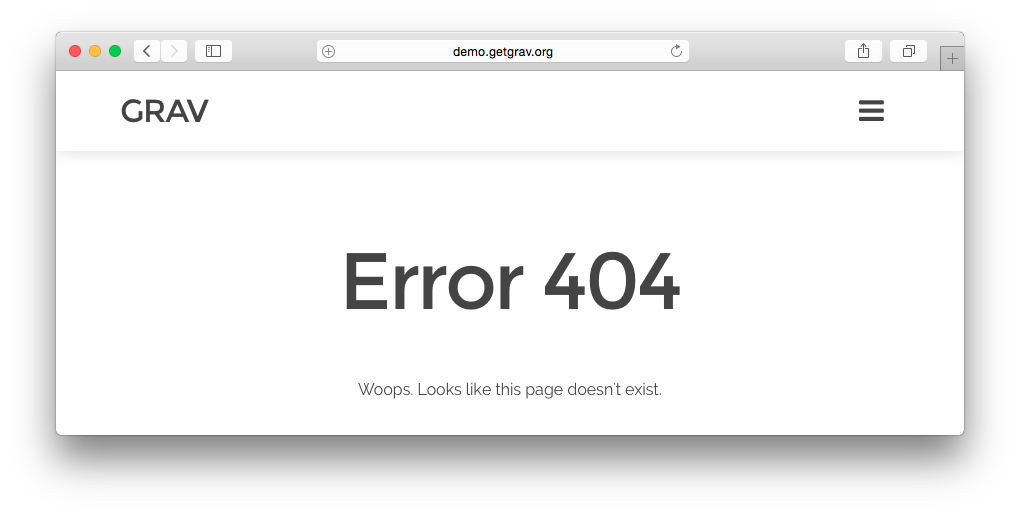5.1 KiB
Grav Error Plugin
error is a Grav Plugin and allows to redirect errors to nice output pages.
This plugin is required and you'll find it in any package distributed that contains Grav. If you decide to clone Grav from GitHub you will most likely want to install this.
Installation
Installing the Error plugin can be done in one of two ways. Our GPM (Grav Package Manager) installation method enables you to quickly and easily install the plugin with a simple terminal command, while the manual method enables you to do so via a zip file.
GPM Installation (Preferred)
The simplest way to install this plugin is via the Grav Package Manager (GPM) through your system's Terminal (also called the command line). From the root of your Grav install type:
bin/gpm install error
This will install the Error plugin into your /user/plugins directory within Grav. Its files can be found under /your/site/grav/user/plugins/error.
Manual Installation
To install this plugin, just download the zip version of this repository and unzip it under /your/site/grav/user/plugins. Then, rename the folder to error. You can find these files either on GitHub or via GetGrav.org.
You should now have all the plugin files under
/your/site/grav/user/plugins/error
NOTE: This plugin is a modular component for Grav which requires Grav, the Problems plugin, and a theme to be installed in order to operate.
Usage
The error plugin doesn't require any configuration. The moment you install it, it is ready to use.
Something you might want to do is to override the look and feel of the error page, and with Grav it is super easy.
Template
Copy the template file error.html.twig into the templates folder of your custom theme and that is it.
/your/site/grav/user/themes/custom-theme/templates/error.html.twig
You can now edit the override and tweak it however you prefer.
Page
Copy the page file error.md into the pages folder of your user directory and that is it.
/your/site/grav/user/pages/error/error.md
You can now edit the override and tweak it however you prefer.
Custom error pages
The configuration allows to specify pages different than /error for specific error codes. By default, the 404 error leads to the /error page. If you change that, make sure the page you point to has a error template (which means, its markdown file is error.md or in the page frontmatter you specify template: error.
CLI Usage
The error plugin comes with a CLI command that outputs the grav.log in a beautified way, with possibility of limiting the amount of errors displayed, as well as include the trace in the output.
Commands
bin/plugin error log |
|
|---|---|
| [ --limit N | -l N ] | The amount of errors to display. Default is 5 |
| [ --trace | -t ] | When used, it will add the backtrace in the output of the error |
Updating
As development for the Error plugin continues, new versions may become available that add additional features and functionality, improve compatibility with newer Grav releases, and generally provide a better user experience. Updating Error is easy, and can be done through Grav's GPM system, as well as manually.
GPM Update (Preferred)
The simplest way to update this plugin is via the Grav Package Manager (GPM). You can do this with this by navigating to the root directory of your Grav install using your system's Terminal (also called command line) and typing the following:
bin/gpm update error
This command will check your Grav install to see if your Error plugin is due for an update. If a newer release is found, you will be asked whether or not you wish to update. To continue, type y and hit enter. The plugin will automatically update and clear Grav's cache.
Manual Update
Manually updating Error is pretty simple. Here is what you will need to do to get this done:
- Delete the
your/site/user/plugins/errordirectory. - Downalod the new version of the Error plugin from either GitHub or GetGrav.org.
- Unzip the zip file in
your/site/user/pluginsand rename the resulting folder toerror. - Clear the Grav cache. The simplest way to do this is by going to the root Grav directory in terminal and typing
bin/grav clear-cache.
Note: Any changes you have made to any of the files listed under this directory will also be removed and replaced by the new set. Any files located elsewhere (for example a YAML settings file placed in
user/config/plugins) will remain intact.