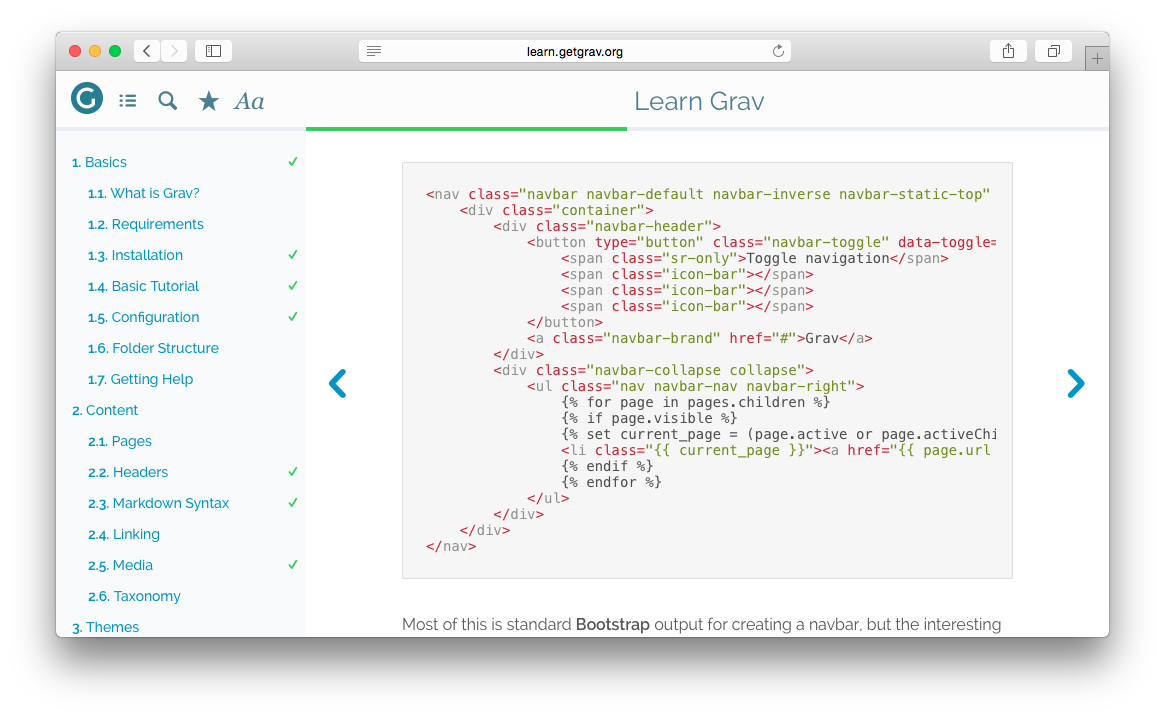7.0 KiB
Grav Highlight Plugin
highlight is a Grav plugin that adds simple and powerful code highlighting functionality utilizing the jQuery plugin Highlight.js.
Installation
Installing the Highlight plugin can be done in one of two ways. Our GPM (Grav Package Manager) installation method enables you to quickly and easily install the plugin with a simple terminal command, while the manual method enables you to do so via a zip file.
GPM Installation (Preferred)
The simplest way to install this plugin is via the Grav Package Manager (GPM) through your system's Terminal (also called the command line). From the root of your Grav install type:
bin/gpm install highlight
This will install the Highlight plugin into your /user/plugins directory within Grav. Its files can be found under /your/site/grav/user/plugins/highlight.
Manual Installation
To install this plugin, just download the zip version of this repository and unzip it under /your/site/grav/user/plugins. Then, rename the folder to highlight. You can find these files either on GitHub or via GetGrav.org.
You should now have all the plugin files under
/your/site/grav/user/plugins/highlight
NOTE: This plugin is a modular component for Grav which requires Grav, the Error and Problems plugins, and a theme to be installed in order to operate.
Usage
To best understand how Highlight works, you should read through the original project documentation.
You can override any default settings from the page headers:
eg:
---
title: Sample Code With Custom Theme
highlight:
theme: monokai
---
```
@font-face {
font-family: Chunkfive; src: url('Chunkfive.otf');
}
body, .usertext {
color: #F0F0F0; background: #600;
font-family: Chunkfive, sans;
}
@import url(print.css);
@media print {
a[href^=http]::after {
content: attr(href)
}
}
```
You can also disable highlighting for a particular page if causes issues:
---
title: Sample Code with Highlight disabled
highlight:
enabled: false
---
```
@font-face {
font-family: Chunkfive; src: url('Chunkfive.otf');
}
body, .usertext {
color: #F0F0F0; background: #600;
font-family: Chunkfive, sans;
}
@import url(print.css);
@media print {
a[href^=http]::after {
content: attr(href)
}
}
```
Further, you can also enable line numbers on a specific page, or globally (in highlight.yaml):
---
title: Sample Code with Highlight and line numbers enabled
highlight:
enabled: true
lines: true
---
Valid theme options include:
| arta | ascetic | atelier-dune.dark |
| atelier-dune.light | atelier-forest.dark | atelier-forest.light |
| atelier-heath.dark | atelier-heath.light | atelier-lakeside.dark |
| atelier-lakeside.light | atelier-seaside.dark | atelier-seaside.light |
| brown_paper | codepen-embed | color-brewer |
| dark | default | docco |
| far | foundation | github |
| googlecode | hybrid | idea |
| ir_black | kimbie.dark | kimbie.light |
| learn | magula | mono-blue |
| monokai_sublime | monokai | obsidian |
| paraiso.dark | paraiso.light | pojoaque |
| railscasts | rainbow | school_book |
| solarized_dark | solarized_light | sunburst |
| tomorrow-night-blue | tomorrow-night-bright | tomorrow-night-eighties |
| tomorrow-night | tomorrow | vs |
| xcode | zenburn | |
| agate | androidstudio | atelier-cave.dark |
| atelier-cave.light | atelier-estuary.dark | atelier-estuary.light |
| atelier-plateau.dark | atelier-plateau.light | atelier-savanna.dark |
| atelier-savanna.light | atelier-sulphurpool.dark | atelier-sulphurpool.light |
| darkula | github-gist | pojoaque |
| school_bank |
Check out a live demo of these themes.
Note: If you want to see this plugin in action, have a look at Grav Learn Site
Updating
As development for the Highlight plugin continues, new versions may become available that add additional features and functionality, improve compatibility with newer Grav releases, and generally provide a better user experience. Updating Highlight is easy, and can be done through Grav's GPM system, as well as manually.
GPM Update (Preferred)
The simplest way to update this plugin is via the Grav Package Manager (GPM). You can do this with this by navigating to the root directory of your Grav install using your system's Terminal (also called command line) and typing the following:
bin/gpm update highlight
This command will check your Grav install to see if your Highlight plugin is due for an update. If a newer release is found, you will be asked whether or not you wish to update. To continue, type y and hit enter. The plugin will automatically update and clear Grav's cache.
Manual Update
Manually updating Highlight is pretty simple. Here is what you will need to do to get this done:
- Delete the
your/site/user/plugins/highlightdirectory. - Downalod the new version of the Highlight plugin from either GitHub or GetGrav.org.
- Unzip the zip file in
your/site/user/pluginsand rename the resulting folder tohighlight. - Clear the Grav cache. The simplest way to do this is by going to the root Grav directory in terminal and typing
bin/grav clear-cache.
Note: Any changes you have made to any of the files listed under this directory will also be removed and replaced by the new set. Any files located elsewhere (for example a YAML settings file placed in
user/config/plugins) will remain intact.