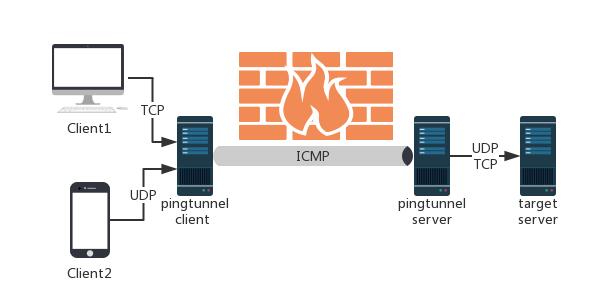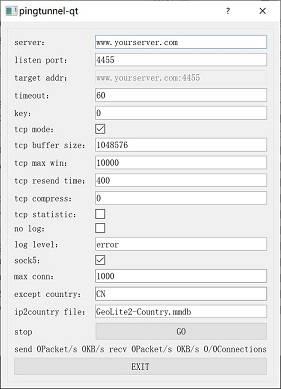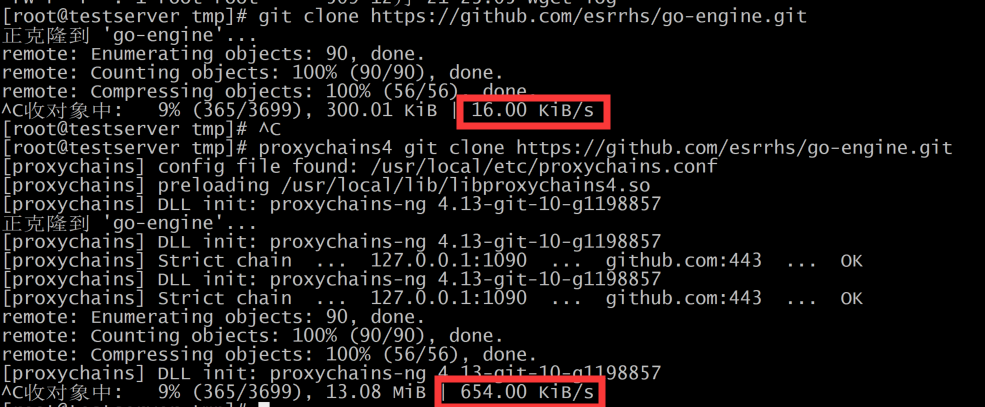Pingtunnel
Pingtunnel is a tool that advertises tcp/udp/sock5 traffic as icmp traffic for forwarding. Used to break through the network blockade, or to bypass the WIFI network login verification, or speed up network transmission speed on some networks.
Why use this
- TCP and UDP traffic of some servers are banned and can be bypassed by pingtunnel.
- In some occasions, such as schools, cafes, and airports, login jump authentication is required, which can be bypassed by pingtunnel.
- In some networks, TCP transmission is very slow. You can speed up the network through pingtunnel.
Use
Install server
- First prepare a server with a public IP, such as EC2 on AWS, assuming the domain name or public IP is www.yourserver.com
- Download the corresponding installation package from releases, such as pingtunnel_linux64.zip, then decompress and execute with root privileges
sudo wget (link of latest release)
sudo unzip pingtunnel_linux64.zip
sudo ./pingtunnel -type server
- (Optional) Disable system default ping
echo 1> / proc / sys / net / ipv4 / icmp_echo_ignore_all
Install GUI client (recommended by novices)
- Download the gui version of qt from pingtunnel-qt
- Double-click the exe to run, modify the server (such as www.yourserver.com), listen port (such as 1080), tick sock5, other settings can be default, and then click GO
- Everything is normal, there will be a ping value on the interface, and then you can click X to hide it in the status bar
- Set the browser's sock5 proxy to 127.0.0.1:1080, If you do not connect to the Internet, a socks version not supported error log appears, indicating that the browser's proxy is not a socks5 proxy.If it prompts a non-secure connection, it means there is a problem with dns. Check "Use socks5 proxy DNS query" on the browser, or refer to yellowdns
Install the client (recommended for high play)
- Download the corresponding installation package from releases, such as pingtunnel_windows64.zip, and decompress it
- Then run with administrator privileges. The commands corresponding to different forwarding functions are as follows.
- If you see a log of ping pong, the connection is normal
Forward sock5
pingtunnel.exe -type client -l: 4455 -s www.yourserver.com -sock5 1
Forward tcp
pingtunnel.exe -type client -l: 4455 -s www.yourserver.com -t www.yourserver.com:4455 -tcp 1
Forward udp
pingtunnel.exe -type client -l: 4455 -s www.yourserver.com -t www.yourserver.com:4455
Use Docker
server:
docker run --name pingtunnel-server -d --privileged --network host --restart = always esrrhs / pingtunnel ./pingtunnel -type server -key 123456
client:
docker run --name pingtunnel-client -d --restart = always -p 1080: 1080 esrrhs / pingtunnel ./pingtunnel -type client -l: 1080 -s www.yourserver.com -sock5 1 -key 123456
Test
Test the acceleration effect of pingtunnel. The server is located in aws Korea and the client is located in mainland China.
download the centos image centos mirror , the results of direct wget, shadowsocks wget, and pingtunnel wget are as follows.
| wget | shaowsocks | pingtunnel | |
|---|---|---|---|
| AlibabaCloud | 26.6KB/s | 31.8KB/s | 897KB/s |
| Home Broadband | 23.1KB/s | 28.4KB/s | 408KB/s |
the acceleration effect is basically 20 times.
Similarly, clone the github repository go-engine , the acceleration effect is also obvious
Download
cmd: https://github.com/esrrhs/pingtunnel/releases
QT GUI: https://github.com/esrrhs/pingtunnel-qt
Stargazers over time
Other
Can be used on routers, refer to the use of yellowsocks
Usage
By forging ping, the tcp/udp/sock5 traffic is forwarded to the destination server through the remote server. Used to break certain operators to block TCP/UDP traffic.
Usage:
// server
pingtunnel -type server
// client, Forward udp
pingtunnel -type client -l LOCAL_IP:4455 -s SERVER_IP -t SERVER_IP:4455
// client, Forward tcp
pingtunnel -type client -l LOCAL_IP:4455 -s SERVER_IP -t SERVER_IP:4455 -tcp 1
// client, Forward sock5, implicitly open tcp, so no target server is needed
pingtunnel -type client -l LOCAL_IP:4455 -s SERVER_IP -sock5 1
-type client or server
server param:
-key Set password, default 0
-nolog Do not write log files, only print standard output, default 0 is off
-noprint Do not print standard output, default 0 is off
-loglevel log level, default is info
-maxconn the max num of connections, default 0 is no limit
-maxprt max process thread in server, default 100
-maxprb max process thread's buffer in server, default 1000
-conntt The timeout period for the server to initiate a connection to the destination address. The default is 1000ms.
client param:
-l Local address, traffic sent to this port will be forwarded to the server
-s The address of the server, the traffic will be forwarded to this server through the tunnel
-t Destination address forwarded by the remote server, traffic will be forwarded to this address
-timeout The time when the local record connection timed out, in seconds, 60 seconds by default
-key Set password, default 0
-tcp Set the switch to forward tcp, the default is 0
-tcp_bs Tcp send and receive buffer size, default 1MB
-tcp_mw The maximum window of tcp, the default is 10000
-tcp_rst Tcp timeout resend time, default 400ms
-tcp_gz Tcp will compress data when the packet exceeds this size, 0 means no compression, default 0
-tcp_stat Print tcp connection statistic, default 0 is off
-nolog Do not write log files, only print standard output, default 0 is off
-noprint Do not print standard output, default 0 is off
-loglevel log level, default is info
-sock5 Turn on sock5 forwarding, default 0 is off
-profile Enable performance detection on the specified port. The default 0 is not enabled.
-s5filter Set the forwarding filter in the sock5 mode. The default is full forwarding. For example, setting the CN indicates that the Chinese address is not forwarded.
-s5ftfile The data file in sock5 filter mode, the default reading of the current directory GeoLite2-Country.mmdb