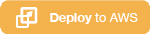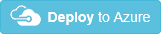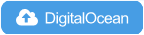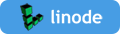IPsec VPN Server Auto Setup Scripts
Set up your own IPsec VPN server in just a few minutes, with IPsec/L2TP, Cisco IPsec and IKEv2 on Ubuntu, Debian and CentOS. All you need to do is provide your own VPN credentials, and let the scripts handle the rest.
An IPsec VPN encrypts your network traffic, so that nobody between you and the VPN server can eavesdrop on your data as it travels via the Internet. This is especially useful when using unsecured networks, e.g. at coffee shops, airports or hotel rooms.
We will use Libreswan as the IPsec server, and xl2tpd as the L2TP provider.
» See also: IPsec VPN Server on Docker
Read this in other languages: English, 简体中文.
Table of Contents
- Quick start
- Features
- Requirements
- Installation
- Next steps
- Important notes
- Upgrade Libreswan
- Advanced usage
- Bugs & Questions
- Uninstallation
- See also
- License
Quick start
First, prepare your Linux server* with a fresh install of one of the following OS.
Use this one-liner to set up an IPsec VPN server:
Ubuntu & Debian
wget https://git.io/vpnsetup -O vpn.sh && sudo sh vpn.sh
CentOS & RHEL
wget https://git.io/vpnsetup-centos -O vpn.sh && sudo sh vpn.sh
Amazon Linux 2
wget https://git.io/vpnsetup-amzn -O vpn.sh && sudo sh vpn.sh
Your VPN login details will be randomly generated, and displayed on the screen when finished.
After successful installation, it is recommended to set up IKEv2:
wget https://git.io/ikev2setup -O ikev2.sh && sudo bash ikev2.sh --auto
For other installation options and how to set up VPN clients, read the sections below.
* A dedicated server or virtual private server (VPS). OpenVZ VPS is not supported.
Features
- New: The faster
IPsec/XAuth ("Cisco IPsec")andIKEv2modes are supported - New: A pre-built Docker image of the VPN server is now available
- Fully automated IPsec VPN server setup, no user input needed
- Encapsulates all VPN traffic in UDP - does not need ESP protocol
- Can be directly used as "user-data" for a new Amazon EC2 instance
- Includes
sysctl.confoptimizations for improved performance - Tested with Ubuntu, Debian, CentOS/RHEL and Amazon Linux 2
Requirements
A newly created Amazon EC2 instance, from one of these images:
- Ubuntu 20.04 (Focal), 18.04 (Bionic) or 16.04 (Xenial)
- Debian 10 (Buster)* or 9 (Stretch)
- CentOS 8 or 7
- Red Hat Enterprise Linux (RHEL) 8 or 7
- Amazon Linux 2
See detailed instructions and EC2 pricing. Alternatively, you may also deploy rapidly using CloudFormation.
-OR-
A dedicated server or virtual private server (VPS), freshly installed with one of the above OS. OpenVZ VPS is not supported, users could instead try OpenVPN.
This also includes Linux VMs in public clouds, such as DigitalOcean, Vultr, Linode, Google Compute Engine, Amazon Lightsail, Microsoft Azure, IBM Cloud, OVH and Rackspace.
» I want to run my own VPN but don't have a server for that
Advanced users can set up the VPN server on a $35 Raspberry Pi. See [1] [2].
* Debian 10 users should use the standard Linux kernel (not the "cloud" version). Read more here. If using Debian 10 on EC2, you must first switch to the standard Linux kernel before running the VPN setup script.
⚠️ DO NOT run these scripts on your PC or Mac! They should only be used on a server!
Installation
First, update your system with apt-get update && apt-get dist-upgrade (Ubuntu/Debian) or yum update and reboot. This is optional, but recommended.
To install the VPN, please choose one of the following options:
Option 1: Have the script generate random VPN credentials for you (will be displayed when finished):
Ubuntu & Debian
wget https://git.io/vpnsetup -O vpn.sh && sudo sh vpn.sh
CentOS & RHEL
yum -y install wget
wget https://git.io/vpnsetup-centos -O vpn.sh && sudo sh vpn.sh
Amazon Linux 2
wget https://git.io/vpnsetup-amzn -O vpn.sh && sudo sh vpn.sh
Option 2: Edit the script and provide your own VPN credentials:
Ubuntu & Debian
wget https://git.io/vpnsetup -O vpn.sh
nano -w vpn.sh
[Replace with your own values: YOUR_IPSEC_PSK, YOUR_USERNAME and YOUR_PASSWORD]
sudo sh vpn.sh
CentOS & RHEL
yum -y install wget nano
wget https://git.io/vpnsetup-centos -O vpn.sh
nano -w vpn.sh
[Replace with your own values: YOUR_IPSEC_PSK, YOUR_USERNAME and YOUR_PASSWORD]
sudo sh vpn.sh
Amazon Linux 2
wget https://git.io/vpnsetup-amzn -O vpn.sh
nano -w vpn.sh
[Replace with your own values: YOUR_IPSEC_PSK, YOUR_USERNAME and YOUR_PASSWORD]
sudo sh vpn.sh
Note: A secure IPsec PSK should consist of at least 20 random characters.
Option 3: Define your VPN credentials as environment variables:
Ubuntu & Debian
# All values MUST be placed inside 'single quotes'
# DO NOT use these special characters within values: \ " '
wget https://git.io/vpnsetup -O vpn.sh
sudo VPN_IPSEC_PSK='your_ipsec_pre_shared_key' \
VPN_USER='your_vpn_username' \
VPN_PASSWORD='your_vpn_password' \
sh vpn.sh
CentOS & RHEL
# All values MUST be placed inside 'single quotes'
# DO NOT use these special characters within values: \ " '
yum -y install wget
wget https://git.io/vpnsetup-centos -O vpn.sh
sudo VPN_IPSEC_PSK='your_ipsec_pre_shared_key' \
VPN_USER='your_vpn_username' \
VPN_PASSWORD='your_vpn_password' \
sh vpn.sh
Amazon Linux 2
# All values MUST be placed inside 'single quotes'
# DO NOT use these special characters within values: \ " '
wget https://git.io/vpnsetup-amzn -O vpn.sh
sudo VPN_IPSEC_PSK='your_ipsec_pre_shared_key' \
VPN_USER='your_vpn_username' \
VPN_PASSWORD='your_vpn_password' \
sh vpn.sh
After successful installation, it is recommended to set up IKEv2. Refer to the IKEv2 guide for more details.
wget https://git.io/ikev2setup -O ikev2.sh && sudo bash ikev2.sh --auto
Note: If unable to download via wget, you may also open vpnsetup.sh, vpnsetup_centos.sh or vpnsetup_amzn.sh, and click the Raw button on the right. Press Ctrl-A to select all, Ctrl-C to copy, then paste into your favorite editor.
Next steps
Get your computer or device to use the VPN. Please refer to:
Configure IPsec/L2TP VPN Clients
Configure IPsec/XAuth ("Cisco IPsec") VPN Clients
Guide: How to Set Up and Use IKEv2 VPN
If you get an error when trying to connect, see Troubleshooting.
Enjoy your very own VPN! ✨🎉🚀✨
Important notes
Read this in other languages: English, 简体中文.
Windows users: A one-time registry change is required if the VPN server or client is behind NAT (e.g. home router).
Android users: If you encounter connection issues, try these steps.
The same VPN account can be used by your multiple devices. However, due to an IPsec/L2TP limitation, if you wish to connect multiple devices simultaneously from behind the same NAT (e.g. home router), you must use only IPsec/XAuth mode, or set up IKEv2.
If you wish to view or update VPN user accounts, see Manage VPN Users. Helper scripts are included for convenience.
For servers with an external firewall (e.g. EC2/GCE), open UDP ports 500 and 4500 for the VPN. Aliyun users, see #433.
Clients are set to use Google Public DNS when the VPN is active. If another DNS provider is preferred, read below.
Using kernel support could improve IPsec/L2TP performance. It is available on all supported OS. Ubuntu users should install the linux-modules-extra-$(uname -r) (or linux-image-extra) package and run service xl2tpd restart.
The scripts will backup existing config files before making changes, with .old-date-time suffix.
Upgrade Libreswan
The additional scripts in extras/ can be used to upgrade Libreswan (changelog | announce). Edit the SWAN_VER variable as necessary. Check which version is installed: ipsec --version.
Ubuntu & Debian
wget https://git.io/vpnupgrade -O vpnupgrade.sh && sudo sh vpnupgrade.sh
CentOS & RHEL
wget https://git.io/vpnupgrade-centos -O vpnupgrade.sh && sudo sh vpnupgrade.sh
Amazon Linux 2
wget https://git.io/vpnupgrade-amzn -O vpnupgrade.sh && sudo sh vpnupgrade.sh
Advanced usage
Read this in other languages: English, 简体中文.
Use alternative DNS servers
Clients are set to use Google Public DNS when the VPN is active. If another DNS provider is preferred, you may replace 8.8.8.8 and 8.8.4.4 in these files: /etc/ppp/options.xl2tpd, /etc/ipsec.conf and /etc/ipsec.d/ikev2.conf (if exists). Then run service ipsec restart and service xl2tpd restart.
Advanced users can define VPN_DNS_SRV1 and optionally VPN_DNS_SRV2 when running the VPN setup script and the IKEv2 helper script. For example, if you want to use Cloudflare's DNS service:
sudo VPN_DNS_SRV1=1.1.1.1 VPN_DNS_SRV2=1.0.0.1 sh vpn.sh
sudo VPN_DNS_SRV1=1.1.1.1 VPN_DNS_SRV2=1.0.0.1 bash ikev2.sh --auto
DNS name and server IP changes
For IPsec/L2TP and IPsec/XAuth ("Cisco IPsec") modes, you may use a DNS name (e.g. vpn.example.com) instead of an IP address to connect to the VPN server, without additional configuration. In addition, the VPN should generally continue to work after server IP changes, such as after restoring a snapshot to a new server with a different IP, although a reboot may be required.
For IKEv2 mode, if you want the VPN to continue to work after server IP changes, you must specify a DNS name to be used as the VPN server's address when setting up IKEv2. The DNS name must be a fully qualified domain name (FQDN). Example:
sudo VPN_DNS_NAME='vpn.example.com' bash ikev2.sh --auto
Alternatively, you may customize IKEv2 setup options by running the helper script without the --auto parameter.
Internal VPN IPs
When connecting using IPsec/L2TP mode, the VPN server has internal IP 192.168.42.1 within the VPN subnet 192.168.42.0/24. Clients are assigned internal IPs from 192.168.42.10 to 192.168.42.250. To check which IP is assigned to a client, view the connection status on the VPN client.
When connecting using IPsec/XAuth ("Cisco IPsec") or IKEv2 mode, the VPN server *does not* have an internal IP within the VPN subnet 192.168.43.0/24. Clients are assigned internal IPs from 192.168.43.10 to 192.168.43.250.
You may use these internal VPN IPs for communication. However, note that the IPs assigned to VPN clients are dynamic, and firewalls on client devices may block such traffic.
Modify IPTables rules
If you want to modify the IPTables rules after install, edit /etc/iptables.rules and/or /etc/iptables/rules.v4 (Ubuntu/Debian), or /etc/sysconfig/iptables (CentOS/RHEL). Then reboot your server.
Bugs & Questions
- Got a question? Please first search other people's comments in this Gist and on my blog.
- Ask VPN related questions on the Libreswan or strongSwan mailing list, or read these wikis: [1] [2] [3] [4] [5].
- If you found a reproducible bug, open a GitHub Issue to submit a bug report.
Uninstallation
See Uninstall the VPN.
See also
License
Copyright (C) 2014-2021 Lin Song ![]()
Based on the work of Thomas Sarlandie (Copyright 2012)

This work is licensed under the Creative Commons Attribution-ShareAlike 3.0 Unported License
Attribution required: please include my name in any derivative and let me know how you have improved it!