[English](README.md) | [中文](README-zh.md)
# Deploy to Amazon EC2 using CloudFormation
This template will create a fully-working IPsec VPN server on Amazon Elastic Compute Cloud (Amazon EC2). Please make sure to check the EC2 [pricing details](https://aws.amazon.com/ec2/pricing/on-demand/) before continuing. Using a `t2.micro` server instance for your deployment may qualify for the [AWS Free Tier](https://aws.amazon.com/free/).
Available customization parameters:
- Amazon EC2 instance type
> Note: It is possible that not all instance type options offered by this template are available in a specific AWS region.(expand for details)
>
>
> For example, you may not be able to deploy an `m5a.large` instance in `ap-east-1` (hypothetically). In that case, you might experience the following error during deployment: `The requested configuration is currently not supported. Please check the documentation for supported configurations`. Newly released regions are more prone to having this problem as there are less variety of instances. For more info about instance type availability, refer to [https://instances.vantage.sh/](https://instances.vantage.sh/).
Click here to view screenshots.
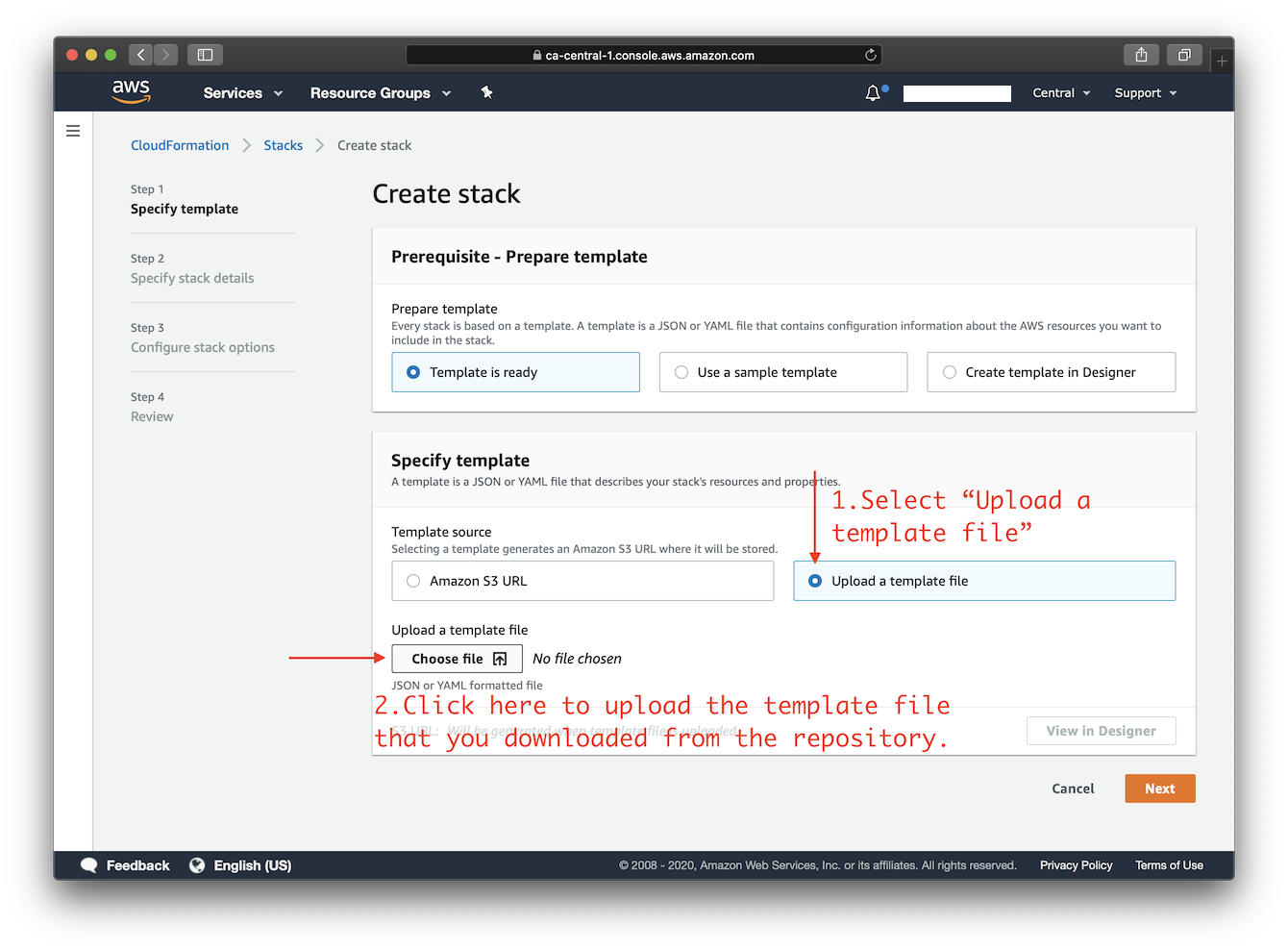
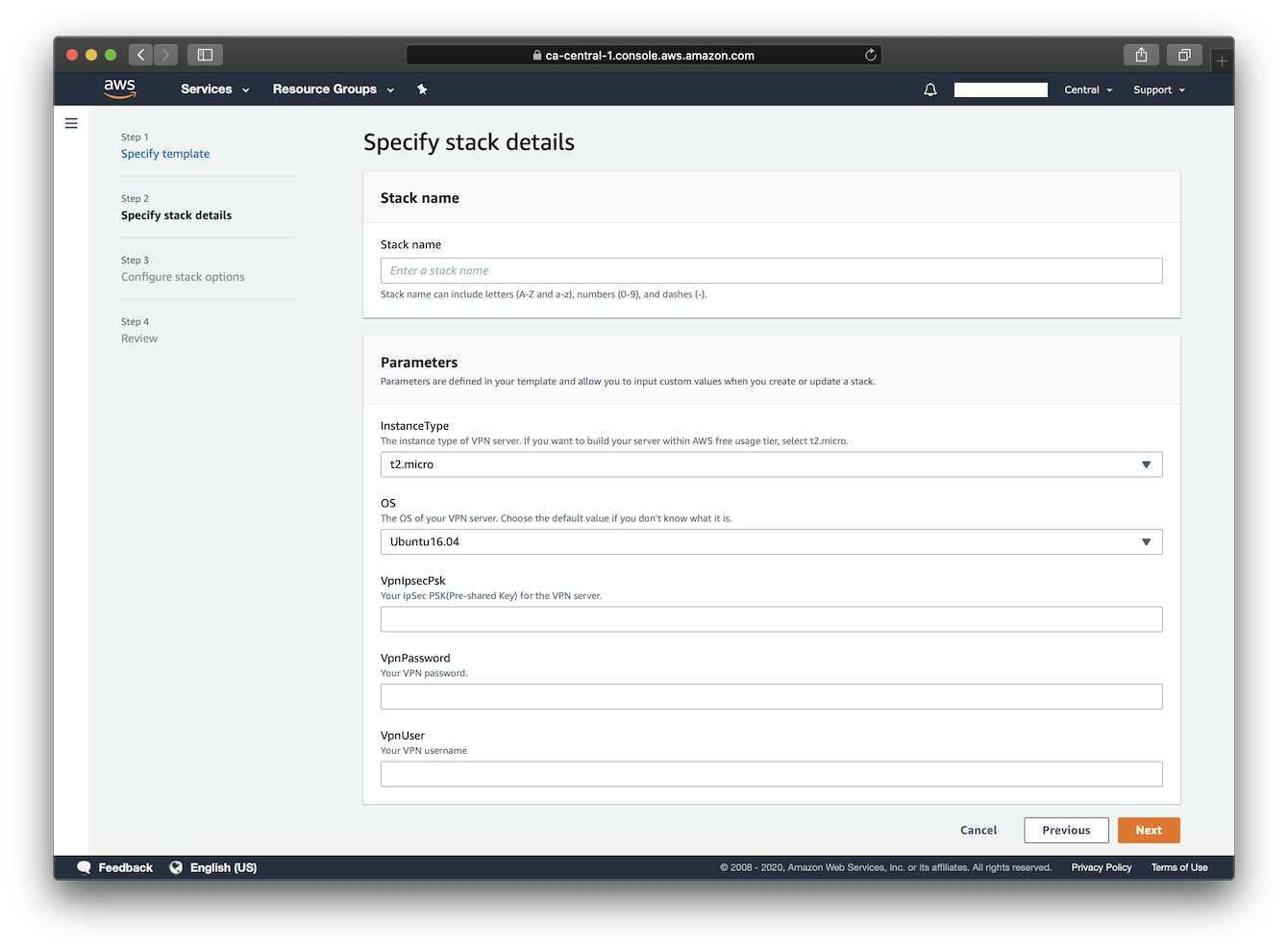
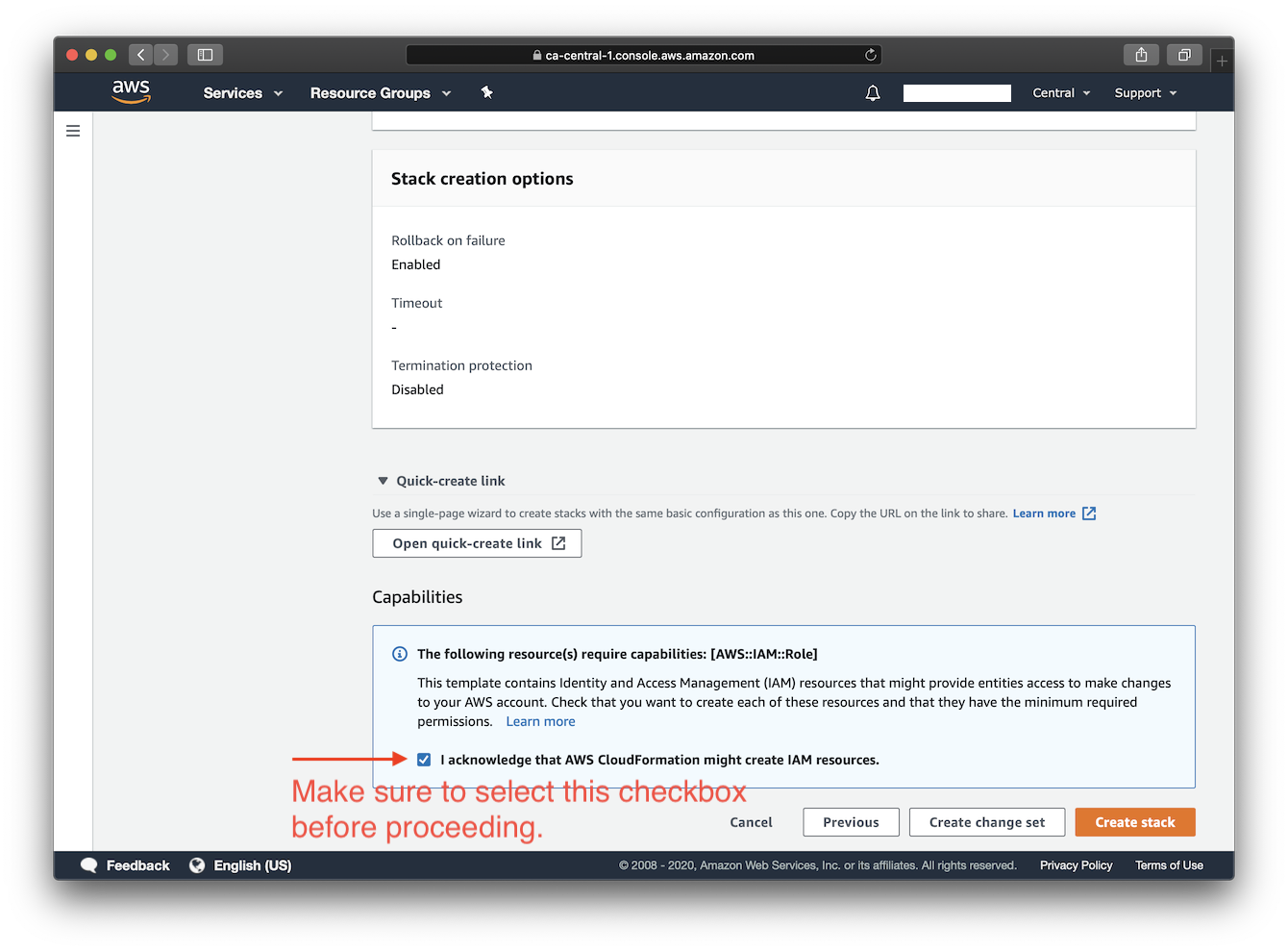
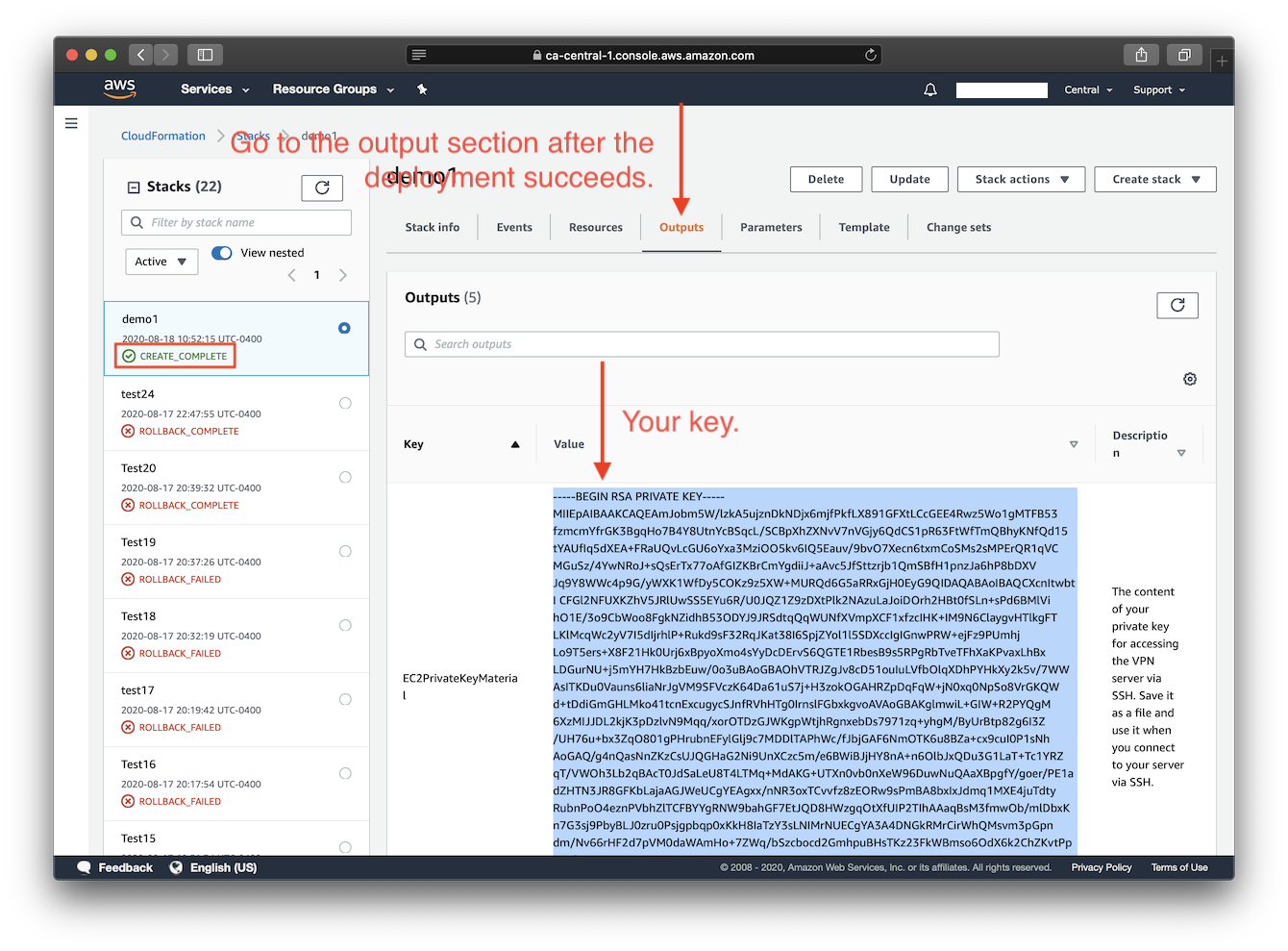
## FAQs
How to retrieve the IKEv2 credentials following the deployment?
After the deployment completes, connection credentials generated for IKEv2 mode are uploaded to a newly created AWS Simple Storage Service (S3) bucket. The download link is then provided under the **Outputs** tab.
Simply click on the link to download an archive named `profiles.zip`. To extract the contents from the archive, you will be prompted to enter a password, which is the **VPN password you specified when creating the stack**.
It's important to note that the link provided for downloading the IKEv2 credentials **will expire in 1 day** following the successful deployment of the stack. If you delete the stack, the bucket that stores the IKEv2 crendentials will not be automatically deleted.
To learn more about how to configure your clients using IKEv2 mode, please refer to: [Guide: How to Set Up and Use IKEv2 VPN](../docs/ikev2-howto.md).
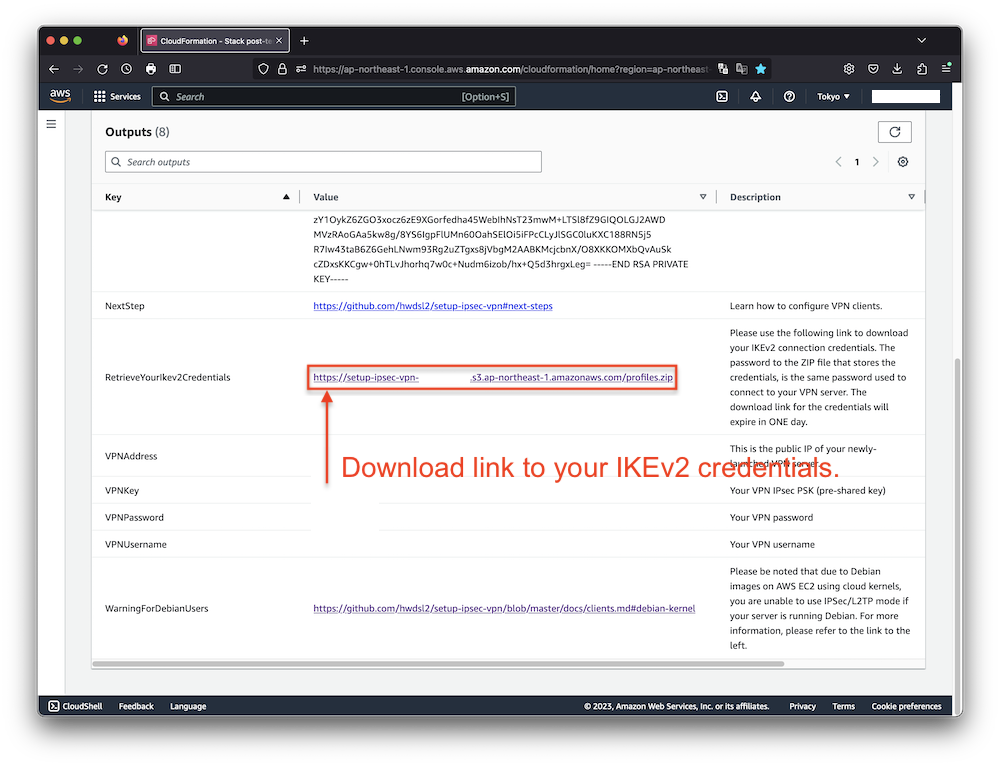
How to connect to the server via SSH after deployment?
You need to know the username and the private key for your Amazon EC2 instance in order to login to it via SSH.
Each Linux server distribution on EC2 has its own default login username. Password login is disabled by default for new instances, and the use of private keys, or "key pairs", is enforced.
List of default usernames:
> **Reference:** [https://docs.aws.amazon.com/AWSEC2/latest/UserGuide/connection-prereqs.html](https://docs.aws.amazon.com/AWSEC2/latest/UserGuide/connection-prereqs.html)
| Distribution | Default Login Username |
| --- | --- |
| Ubuntu | `ubuntu` |
| Debian | `admin` |
| CentOS (`CentOS 7`) | `centos` |
| Amazon Linux 2 | `ec2-user` |
This template generates a key pair for you during deployment, and the private key will be available as text under the **Outputs** tab after the stack is successfully created.
You will need to save the private key from the **Outputs** tab to a file on your computer, if you want to access the VPN server via SSH.
> **Note:** You may need to format the private key by replacing all spaces with newlines, before saving to a file. The file will need to be set with [proper permissions](https://docs.aws.amazon.com/AWSEC2/latest/UserGuide/connection-prereqs.html#connection-prereqs-private-key) before using.
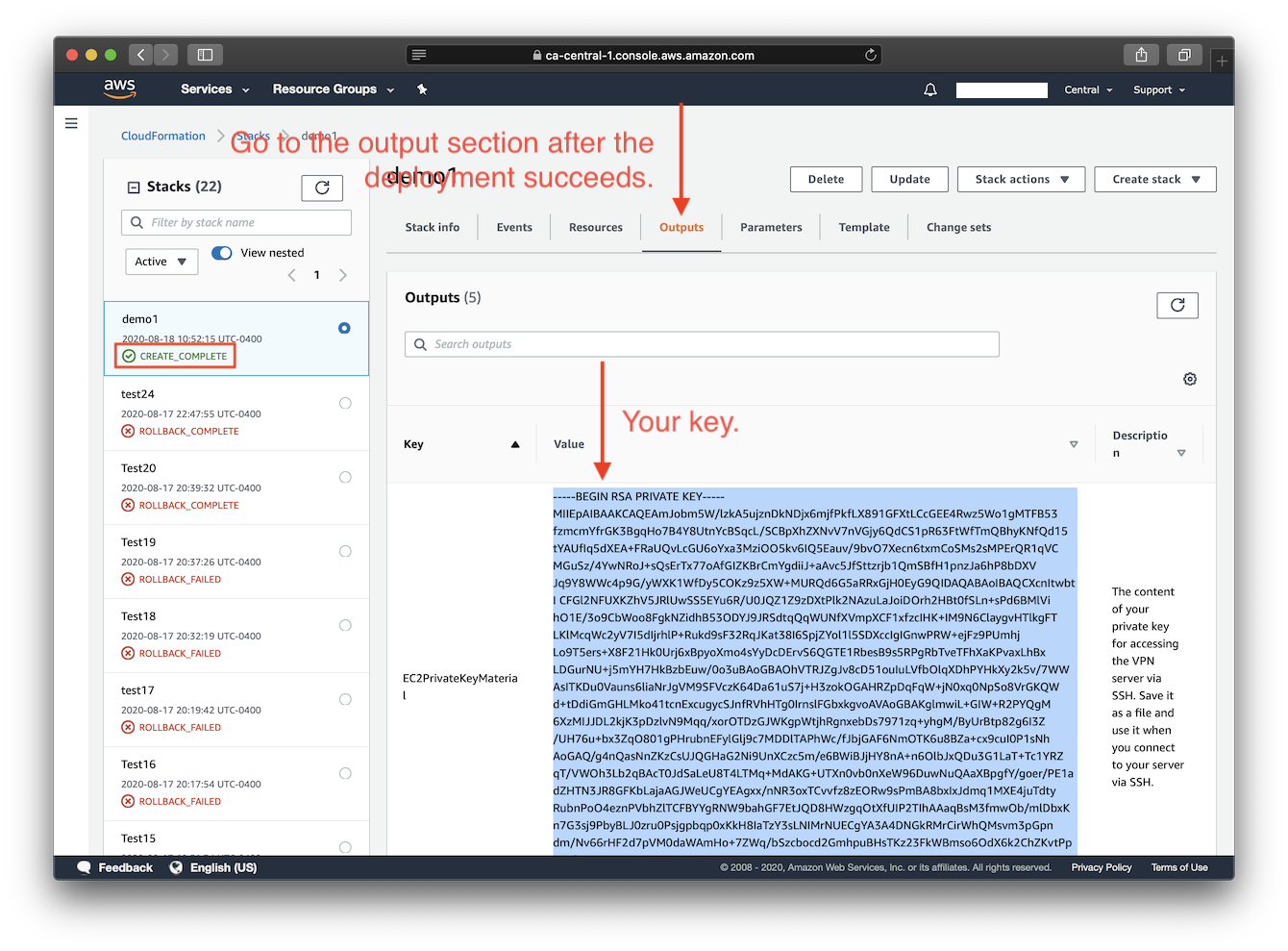
To apply proper permissions to your private key file, run the following command under the directory where the file is located:
```bash
$ sudo chmod 400 key-file.pem
```
Example command to login to your EC2 instance using SSH:
```bash
$ ssh -i path/to/your/key-file.pem instance-username@instance-ip-address
```
How to delete the CloudFormation stack?
You may use the "Delete" button on the CloudFormation stack page to delete the CloudFormation stack you created and its associated resources. Note that when deleting the stack, the following resources will not be automatically deleted, you may manually delete them:
1. The EC2 key pair that was added during deployment. To manage your key pairs, go to EC2 console -> Key Pairs.
1. The S3 bucket that stores the generated IKEv2 credentials. Refer to "How to retrieve the IKEv2 credentials following the deployment" above.
## Author
Copyright (C) 2020-2023 [Scott X. L.](https://github.com/scottpedia) <[wtanglef@pm.me](mailto:wtanglef@pm.me)>